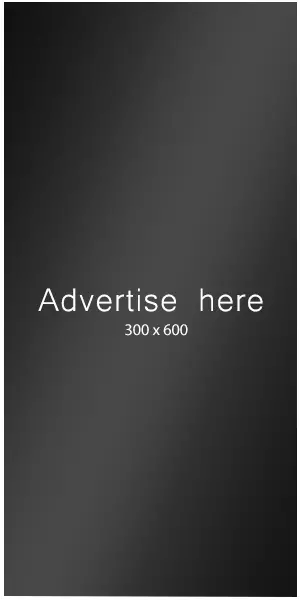After setting up WordPress, here are some easy ways to make your \`wp-config.php\` file more secure
**Setting File Permissions:**
Change the permissions of the \`wp-config.php\` file to \`chmod 400\`. This setting ensures that only the file owner can read the file, while all editing or execution rights for all other users, including group members and the public, are blocked.
This should happen after the installation of WordPress.
The reason is that WordPress requires write access to the \`wp-config.php\` during the installation.
After completing these processes, you can and should change the permissions to increase security.
chmod 644\` for WordPress’s \`wp-config.php\` can be safe with stringent conditions like limited server access, a trusted user environment, and strong security measures.
However, it’s less secure than \`chmod 400\` or \`chmod 440\`.
For broader server access or less controlled environments, stricter permissions are advised for better security
​
**Moving the File:**
Move the \`wp-config.php\` file out of the public root directory. WordPress is designed to recognize if the configuration file is located one level above the main installation directory. This reduces the likelihood of the file being accessible over the Internet.
​
**Original Structure:**
>serverdir/
>
>└── [example.com/](https://example.com/)
>
>├── wp-admin/
>
>├── wp-content/
>
>├── wp-includes/
>
>└── wp-config.php
**More Secure:**
>serverdir/
>
>├── [example.com/](https://example.com/)
>
>│ ├── wp-admin/
>
>│ ├── wp-content/
>
>│ └── wp-includes/
>
>└── wp-config.php
​
​
​
[ad_2]