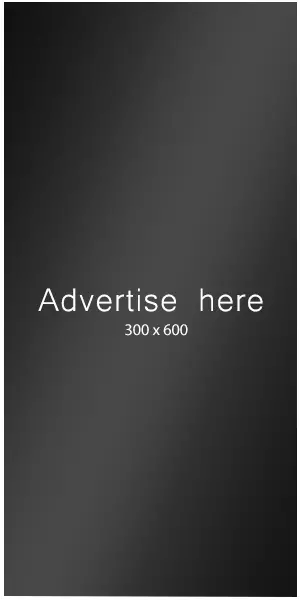Hi @sealsystems,
Ok, it looks like the File Change settings have somehow not been upgraded in the past when updating the plugin. I have seen this several times in the past, but never been able to figure out the exact cause. The good news is that we can manually correct the File Change settings. The Debug page interface actually allows you to manually edit the settings and then save them. Simply follow my previous instructions and then manually edit the File Change settings to look exactly as can be seen below:
{
"file_list": [
"/wp-content/uploads/ithemes-security/backups"
],
"types": [
".log",
".mo",
".po",
".bmp",
".gif",
".ico",
".jpe",
".jpeg",
".jpg",
".png",
".psd",
".raw",
".svg",
".tif",
".tiff",
".aif",
".flac",
".m4a",
".mp3",
".oga",
".ogg",
".ra",
".wav",
".wma",
".asf",
".avi",
".mkv",
".mov",
".mp4",
".mpe",
".mpeg",
".mpg",
".ogv",
".qt",
".rm",
".vob",
".webm",
".wm",
".wmv"
],
"expected_hashes": {
"/Volumes/ServerData/OBFUSCATED/wp-config.php": "d620406cd69470023d11229",
"/Volumes/ServerData/OBFUSCATED/.htaccess": "98bb09e27d81aca338f9fdf"
},
"last_scan": 318945,
"compare_file_hashes": true
}Don’t forget to replace OBFUSCATED with the correct path.
Finally click on the Save button (Right next to the Load button).
Once the File Change settings have been corrected you should be able to make and save any changes through the plugin UI 😉