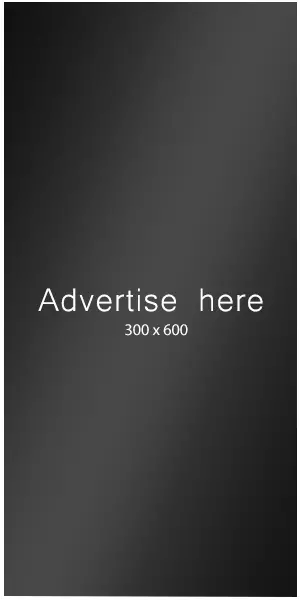Hi @saulornelas
The easiest way to change the text strings in the core WooCommerce plugin is to use a plugin like Say What.
For more information on how that works, have a look at the following guide: https://woo.com/document/woocommerce-localization/#translate-or-replace-default-text
You can also achieve it using some custom code snippets. While I haven’t personally tried it, I recommend you proceed with caution while following these guides I discovered through a Google Search:
I hope this helps! Please let us know how it goes or if you need further assistance.
Thread Starter
Sorelas
(@saulornelas)
Hi @shameemreza,
Thank you for the help!!!
It solved the problem! Was looking for a solution for a long time.
For anyone with the same problem, wanting to change the woocommerce item already in the cart notice, I explain what I did:
Install the Say What plugin
Add a new text entry
<span style=”text-decoration: underline;”>For the notice text</span>:
Original string: You cannot add another “%s” to your cart.
Text domain: woocommerce
Text context: (you can leave this blank)
Replacement string: (Add here the new text you want to appear
<span style=”text-decoration: underline;”>For the notice button</span>:
Original string: View cart
Text domain: woocommerce
Text context: (you can leave this blank)
Replacement string: (Add here the new text you want to appear)
Where I found the Original String for this:
From your dashboard go to plugins –> plugin editor –> WooCommerce –> plugin files –> class-wc-cart.php
Usefull links to help you better understand the plugin: