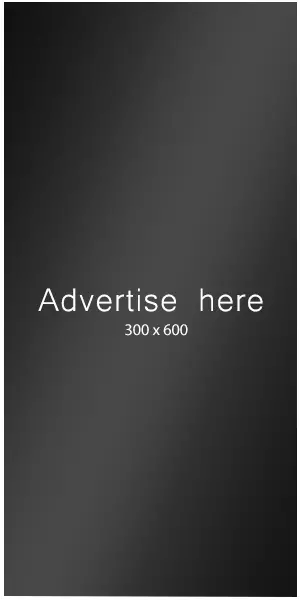Hello @lewisp91
Thank you very much for using our plugin. Please, follow the steps below:
- Enter images tag (or images tags and texts) into the choices’ text boxes (Ex.
<img src="https://static.wikia.nocookie.net/superautopets/images/0/05/Puppy.png">) - Enter the following style definitions block through the “Customize Form Design” attribute in the “Form Settings” tab )
#fbuilder .cff-radiobutton-field img{width:40px;opacity:.6;}
#fbuilder .cff-radiobutton-field input{display: none !important;}
#fbuilder .cff-radiobutton-field input:checked+span img{opacity:1;}Please, watch the following video:
Note that I used the opacity CSS rule to identify the selected choices, but you can use the effects you prefer.
Best regards.