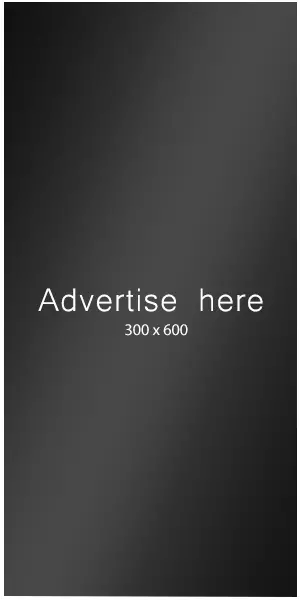Hi, @whsgradnite.
Glad you reached out.
When I access your site and check the form, I notice that errors are logged on the developer console as soon as I click on PayPal smart buttons. See an example below:
An issue like this would occur when you have something blocking PayPal, and I saw you have some security plugins alogside cache plugins. In this case, they would be the first ones I would either tweak or deactivate to check if if had any effect on GiveWP. I’d also note that you should also disconnect and connect your PayPal account again.
Here is what I suggest:
Step 1: Disable Plugins
- In the dashboard, navigate to the “Plugins” menu on the left sidebar.You will see a list of all your installed plugins. Select the checkboxes next to the plugins you want to disable.
- After deactivating the plugins, visit your website to see if the issue has been resolved. If it’s fixed, the problem was likely caused by one of the plugins.
Step 2: Enable Plugins One by One
- To identify the specific plugin causing the issue, re-enable your plugins one at a time.
- After reactivating each plugin, check your website to see when the issue reappears. This will help you pinpoint the problematic plugin.
- Once you identify the problematic plugin, you can leave it deactivated, update it, or seek support for a fix.
Step 3: Troubleshoot Themes
If the issue persists even after deactivating plugins, you may need to check if your theme is causing the problem.
- Go to the “Appearance” menu in your dashboard.
- Click on “Themes” to see the list of installed themes.
Step 4: Activate a Default Theme
- Activate a default WordPress theme like Twenty Twenty or Twenty Twenty-One. To do this, click the “Activate” button on the default theme you want to use.
- Check your website to see if the issue is resolved. If it is, your original theme may be causing the problem.
You can also learn more about troubleshooting using our documentation here:
https://givewp.com/documentation/resources/troubleshoot-wordpress-websites-health-check/
https://givewp.com/documentation/resources/how-to-troubleshoot-your-website-like-a-wordpress-support-engineer/
To cleanse my conscience, I also encourage you to make sure your cache systems are not breaking GiveWP. The fix here is a bit technical, so I’ll include as much detail as possible, but you may need to reach out to your web developer or web support person to implement these recommendations.
If you’re unfamiliar with caching, it saves server resources by storing copies of a page, resource, query, or site so that the next visitor’s visit doesn’t trigger a call to the server at all; they get the saved copy. Instead of the site needing to recreate the page from scratch, it sends a copy, allowing it to load faster.
We put together this deep dive into what caching is and how it can cause problems: https://givewp.com/documentation/resources/caching/
Caching works well for speeding up sites, but when a saved copy of the site has sensitive information (like donor info), it’s essential that GiveWP not share that with the next visitor. If GiveWP is not convinced that the browser requesting the data is correct, it defaults to not showing the data.
Caching is handled differently on various sites and web hosts. This could mean a caching plugin, or caching could be in a security solution. Hosting providers also have settings for server-level caching settings, and they can help make adjustments for you there. Most caching solutions have a setting or section for excluding specific URLs or parts of URLs (called “slugs”) from caching. At the very least, you should exclude the following slugs from caching:
/donations/
/donation-confirmation/
/donor-dashboard/*
any page with a donation form on it
Also, the following query strings (if your caching solution has a setting for them):
give-embed=donor-dashboard
giveDonationFormInIframe=1
give-listener=paypal-commerce
give-listener=ipn
give-listener=stripe
Your host or the caching plugin/solution can help with that. Some may require a “wildcard” like /donations/* to capture all subdirectories under the /donations/ folder.
Some folks prefer to customize the URLs to their site pages, so you may find that your URLs don’t have the slugs mentioned above, even though they contain the same content. In such cases, we recommend whitelisting the page, not just the slug; that way, the pages with those essential pieces of information are still excluded from caching. This is especially important for URLs of pages with donation forms on them.
One helpful tip: Check in with your hosting provider. Most hosts have caching at the server level, and they will be able to adjust this for you. You can also temporarily disable caching on the site to confirm that the uncached site isn’t showing the problem.
Many security solutions also include caching options, so be sure to give those settings a look.
While fine-tuning the cache falls outside the scope of the support we can provide, your success with online donations is our number one priority, and we’re happy to provide any tips.
This was quite a bit of information to share. If you have any questions about this, let me know. I’m happy to help.