Hello, I have built a wordpress website using MAMP. Now I am ready to make it public.
What should be done to succeed and have no trouble?
Thank you in advance!
Copyright © 2020 - 2022, Project DMC - WordPress Tutorials for Beginners- All Rights Reserved. Privacy Policy
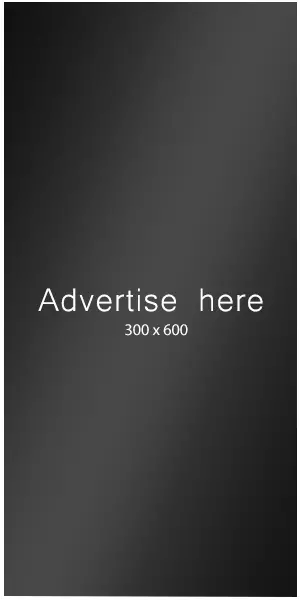
First, you’ll need to choose a hosting provider that supports WordPress (there’s a bunch of them out there with one-click WordPress install options that make life super easy). Once you’ve got that sorted, you’ll need to transfer your files and database to your new host. Most hosts have their own guides on how to do that, so I’d recommend checking those out for the nitty-gritty.
Next up, you’ll want to update your `wp-config.php` file with the new database information from your live server. This file is pretty much the key to linking your files to your database. If your site has a new domain, you’ll also need to check your WordPress settings and maybe do a quick search and replace in your database to update URLs, so everything points to the right place.
* Get a domain and a hosting account
* Install a copy of WordPress on your hosting account
* Use [AIO WP Migration](https://wordpress.org/plugins/all-in-one-wp-migration/) plugin to backup your local site to a ZIP (free version has a certain limit to maximum backup/upload size), and download it to your computer
* Install the same AIO WP Migration plugin on the hosted site. Import the backup file from your computer
* Log in using your regular local account, and under Reading, make sure “Discourage search engines…” is NOT checked.
* Check your Settings > General to make sure site’s listed correctly, along with email address
Site should be running at that point, and accessible from around the web. At this point you can probably remove the AIO WP Migration plugin from the hosted site if you don’t need it, and set up some kind of a regular backup solution to handle your daily/weekly/monthly/etc. site backups.